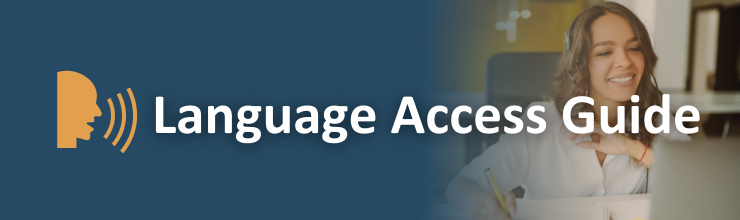 RHYTTAC's Language Access Guide RHYTTAC's Language Access Guide
RHYTTAC's virtual trainings and webinars are available to attendees in multiple languages. Check out our Language Access Guide below for more details on how to access translation services.
Google Translate
View translations easily as you browse the web. By the Google Translate team. This is free to users and can be used to translate the RHYTTAC website as well as emails from the RHYTTAC Team, including the RHYTTAC Roundup.
Live Virtual Trainings - Captions and Translation
RHYTTAC uses Wordly.ai to provide real-time AI-powered captions and translation in Zoom virtual trainings. Participants can Choose a Language once a Zoom and Wordly session begins.
To access the captions or translation:
- Follow the instructions provided in a RHYTTAC Zoom training
- Click the link provided in the session
- Choose your preferred language from the dropdown menu
- Click "Attend" to read captions in the side window pane
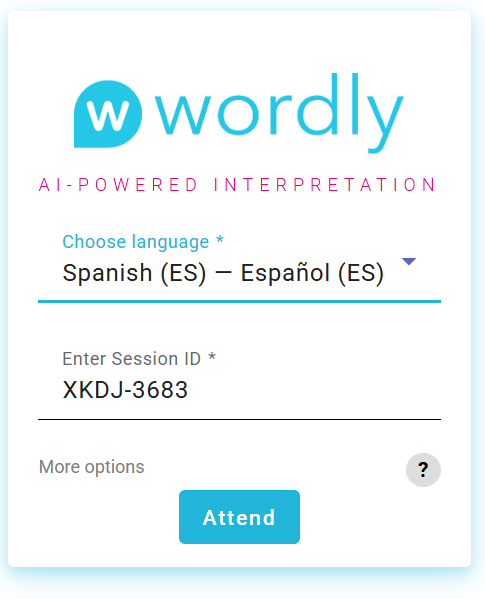
RHYTTAC eLearning & Community of Practice
Users may use the Google Translate feature above to translate session descriptions and other descriptive content in RHYTTAC’s eLearning. Additionally, users may choose from a set of languages for their eLearning portal's headings and labels.
When viewing videos of recorded trainings, users can use the YouTube settings for Closed Captions, including Spanish subtitles via the Auto-translate setting.
Guía de acceso lingüístico
Traductor de Google
Vea las traducciones mientras navega en línea. Por el equipo del Traductor de Google. Este servicio es gratuito para los usuarios y puede usarse para traducir el sitio web de RHYTTAC y correos electrónicos de parte del equipo de RHYTTAC, incluso el resumen de RHYTTAC.
Capacitaciones virtuales en vivo: subtítulos y traducciones
RHYTTAC utiliza Wordly.ai para ofrecer subtítulos y traducciones en tiempo real en sus capacitaciones virtuales por Zoom. Los participantes pueden Seleccionar un idioma una vez que se inicia una sesión de Zoom y Wordly.
Para acceder a los subtítulos y las traducciones:
- Seleccione su idioma de la lista
- Lea los subtítulos en la ventanilla lateral
Aprendizaje electrónico de RHYTTAC y comunidad de práctica
Los usuarios pueden utilizar la función del Traductor de Google mencionada anteriormente para traducir las descripciones de las sesiones y demás material descriptivo en el aprendizaje electrónico de RHYTTAC. Además, pueden seleccionar de un grupo de idiomas los títulos y etiquetas de su portal de aprendizaje.
Al mirar grabaciones de capacitaciones, los usuarios pueden usar los ajustes de YouTube para subtítulos, incluso pueden utilizar subtítulos en español mediante la función de autotraducción.
|